IOS :
Here’s how you can record audio on your iPhone using the Voice Memos app:
- Launch the Voice Memos app
- Start by locating the Voice Memos app on your iPhone. Go to the “Extras Folder” and tap the “Voice Memos app” icon, which resembles an image of an audio graph.
- Record a Voice
- Tap the “Record” button (round red) to start audio recording. Once done, tap the red record button again to stop recording. If you need to pause the recording for any reason, tap the red “Pause” button, then tap “RESUME” once you’re ready to continue recording.
- When you’ve finished recording with the file, hit the “Done” icon.
- Save it to the Voice Memos page and assign a name.
- Now that the audio is saved to your iPhone, you can decide to play it over again, re-record, edit, or even trim it down to the desired length. If you don’t like the voice, you can as well delete it in a matter of seconds. If you’re satisfied with the recording, you can share the audio with colleagues or transcription service.
How to Edit, Trim or Delete the Audio
- To edit, tap on the “new recording” then tap the three blue dots. Go ahead and tap “Edit Recording.”
- Once you tap to edit, you can trim your audio by clicking the blue box with some dots and lines on the upper right corner.
- The Trim options allow you to crop off the unwanted section. Drag the slider to the left to trim from the beginning, and to the right to trim the end.
- Click “Trim” to remove the sections you want.
- Tap “Save” once you’re done trimming.
- If you’re not happy with the audio, you can click the “Delete” button. This removes the entire recording from your iPhone. Tap “Cancel” to go back to the previous interface without changing the audio.
Share the Audio Recording
It’s easy to share saved audio recordings with anyone else either through messages, email, Google Drive, Slack, and or even save it to iCloud Drive. Follow these steps:
- Go to Apple’s Voice Memos app, tap on the memo and select the audio recording you intend to share. Then hit the blue share button that is located below the play button.
- Select the method you would want to share your memo from Message, Emails, Slack or Google Drive
- That’s it. Your files should be shared successfully.
Android :
1. Open the App Drawer by swiping up from the bottom of your screen.
2. If you don’t immediately see the Voice Recorder app, you may need to open a folder that will likely have the phone’s name as its label (Samsung, e.g.). Do so, then tap the Voice Recorder app.
3. Tap the red circle to start recording and the pause icon that replaces it to pause.
4. Hit the gray square to stop the recording session, name and save the recording, and move to a list of saved recordings, which can also be accessed by tapping the word “LIST” at the top-right corner, from here you can share your voice recording.
If you are not happy with the built-in audio recorder app, launch the Google Play Store to install one of the many recording apps available.
A great choice is Smart Recorder, which is simple to use and has an option to automatically pause recording during silent moments.